Android HTTP File Server using NanoHTTPD + Jetpack Compose
Build an HTTP server on Android to upload large files using NanoHTTPD and Jetpack Compose UI, Kotlin SDL

Android HTTP & File Server using NanoHTTPD + Jetpack Compose
In this post, we’ll walk through how to build an HTTP server inside an Android app using NanoHTTPD and a modern Jetpack Compose UI, Kotlin DSL, capable of uploading large files over 10GB directly to the device's internal storage.
🧩 Tech Stack
- 🧠 NanoHTTPD: Lightweight Java HTTP server
- 🖼 Jetpack Compose: Declarative Kotlin UI framework
- 🗂 ViewModel & Kotlin DSL: For clean state and UI control
- 📁 Custom File Upload Logic: Efficient streaming to disk
🐙 Source Code on GitHub https://github.com/WPSeven/Android-Http-File-Server
🚀 Why This?
Mobile apps typically don't expose HTTP endpoints, but with custom tooling, you can:
- Turn your phone into a local file server
- Receive large files over Wi-Fi
- Avoid needing ADB or USB transfers for big files (like 10GB+ videos)
📦 Core Server Logic (NanoHTTPD)
We extend NanoHTTPD and override serve() to handle multipart/form-data uploads.
HttpServer.java
public class HttpServer extends NanoHTTPD {
public HttpServer(int port, Context context, UploadCallback callback) {
super(port);
// Store context, callback
}
@Override
public Response serve(IHTTPSession session) {
// Handle file uploads using NanoFileUpload
}
}
This is backed by a NanoFileUpload helper that uses streaming APIs to save files directly to disk without memory overflows.
💾 Streaming File Uploads
To handle large files, we stream the file upload chunk by chunk.
NanoFileUpload.java
public void handleUpload(IHTTPSession session) {
// Parse multipart content using NanoHTTPD's TempFileManager
// Write input stream directly to a FileOutputStream
}
🧠 Jetpack Compose UI
Your app includes a clean Kotlin DSL-based UI using Jetpack Compose to control the server.
MainScreen.kt
@Composable
fun MainScreen(viewModel: MainViewModel) {
Column {
Text("Android File Server")
Button(onClick = { viewModel.toggleServer() }) {
Text(if (viewModel.isRunning) "Stop Server" else "Start Server")
}
Text("Status: ${viewModel.statusText}")
}
}
🧠 ViewModel Orchestration
MainViewModel.kt
class MainViewModel : ViewModel() {
private var server: HttpServer? = null
fun toggleServer() {
if (server == null) {
startServer()
} else {
stopServer()
}
}
private fun startServer() {
server = HttpServer(8080, context, uploadCallback)
server?.start()
}
}
The server is toggled via ViewModel, ensuring lifecycle-aware control.
⚙️ Handling Large File Uploads (Up to 10GB+)
The core feature is robust large file upload support. Here's what powers it under the hood:
✅ Multipart Upload Handling
We configure DiskFileItemFactory and NanoFileUpload to support very large uploads (10GB):
DiskFileItemFactory factory = new DiskFileItemFactory();
factory.setSizeThreshold(1024 * 1024); // 1MB memory buffer
factory.setRepository(mContext.getCacheDir()); // Temp storage
mFileUpload = new NanoFileUpload(factory);
mFileUpload.setFileSizeMax(10L * 1024 * 1024 * 1024); // 10GB
We also attach a ProgressListener to emit real-time upload progress back to the UI:
mFileUpload.setProgressListener((bytesRead, contentLength, items) -> {
int progress = (int) (bytesRead * 100 / contentLength);
mStatusUpdateListener.onUploadingProgressUpdate(progress);
});
🧠 HTML + JS File Upload UI (Web Browser)
When you visit / in a browser, the server responds with an HTML page that includes an upload form and a progress bar, using pure JS:
<form onsubmit='return uploadFile();'>
<input type='file' id='fileInput' name='file'><br>
<input type='submit' value='Upload File'>
</form>
<div class='progress'>
<div id='progressBar' class='progress-bar'></div>
</div>
JavaScript handles the progress updates:
xhr.upload.onprogress = function(e) {
var percentComplete = (e.loaded / e.total) * 100;
document.getElementById('progressBar').style.width = percentComplete + '%';
};
📊 Upload Streaming & Disk Write
To save the uploaded file in chunks:
private static final int BUFFER_SIZE = 1024 * 1024;
private static final int CHUNK_SIZE = 10 * 1024 * 1024;
private void copyInputStreamToFile(InputStream input, File file, long contentLength) throws IOException {
try (FileOutputStream output = new FileOutputStream(file)) {
byte[] buffer = new byte[BUFFER_SIZE];
long count = 0;
long lastProgressUpdate = 0;
int n;
while (-1 != (n = input.read(buffer))) {
output.write(buffer, 0, n);
count += n;
// Update progress less frequently to reduce UI updates
long currentTime = System.currentTimeMillis();
if (currentTime - lastProgressUpdate > 500) { // Update every 500ms
int progress = (int)((count * 100) / contentLength);
if (mStatusUpdateListener != null) {
mStatusUpdateListener.onUploadingProgressUpdate(progress);
}
lastProgressUpdate = currentTime;
}
// Add small delay between large chunks to prevent buffer overflow
if (count % CHUNK_SIZE == 0) {
Thread.sleep(50);
}
}
} catch (InterruptedException e) {
Thread.currentThread().interrupt();
}
}
📡 Uploading Files to Android from PC using browser or command-line Once running:
- Find your Android device’s IP on Wi-Fi.
- Use browser or curl:
Browser 'http://192.168.1.175:8080/'
📸 Screenshot:
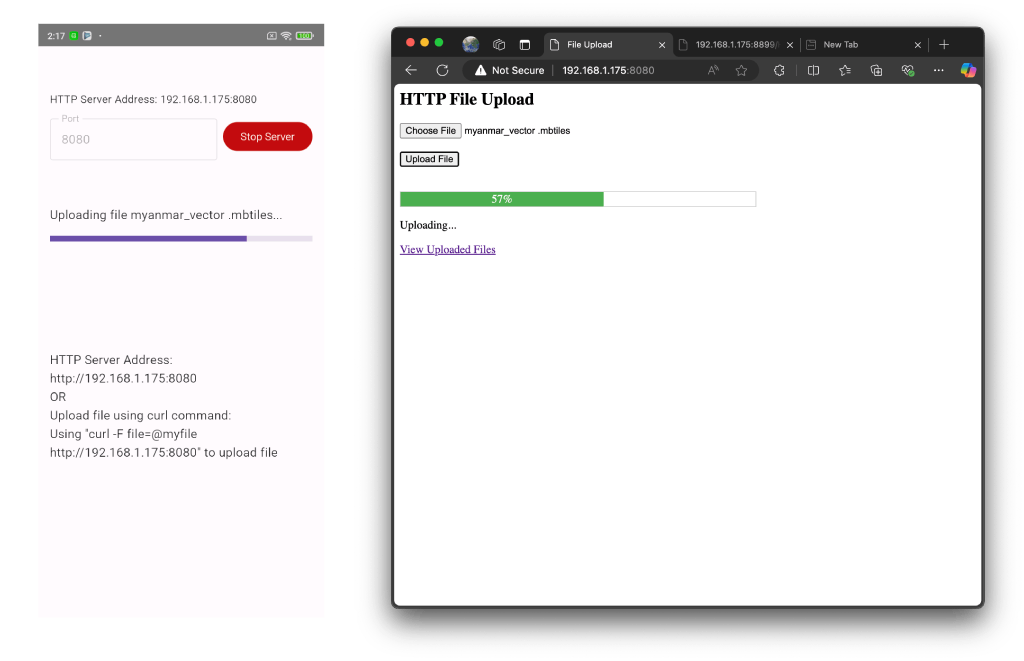
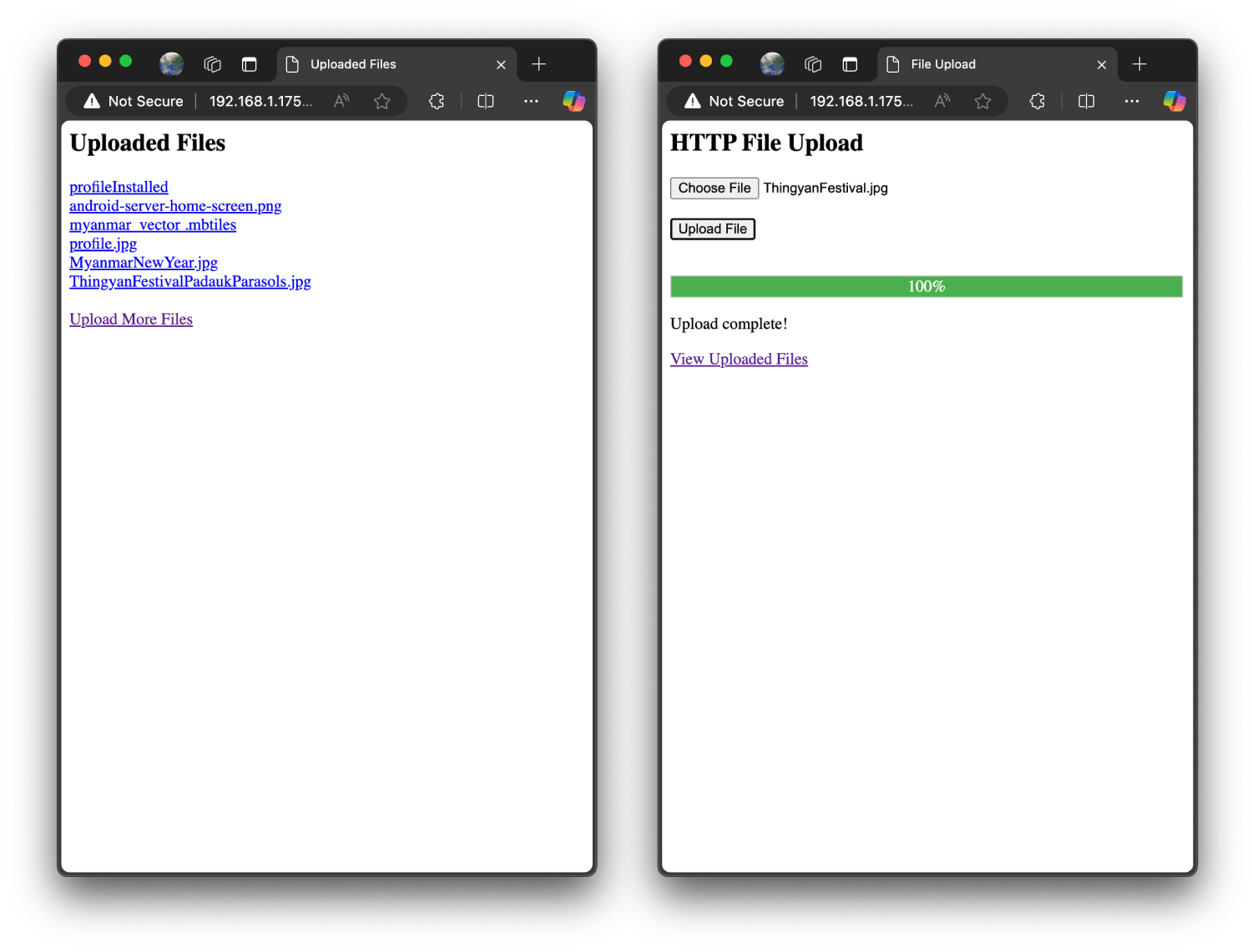
Command-line
curl -F "file=@bigfile.iso" http://192.168.1.x:8080
This is critical for handling large files without crashing.
With just a few files, you can turn your Android device into a full-fledged local http file server.
🧱 Source Code on GitHub https://github.com/WPSeven/Android-Http-File-Server
💡 #Kotlin #Compose #Android #HttpServer #FileServer #DevTips
